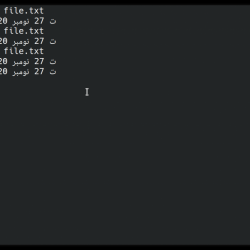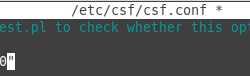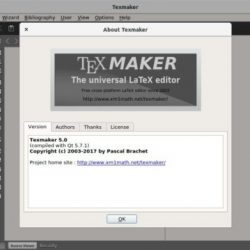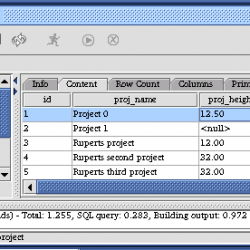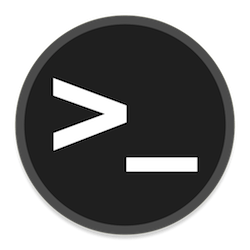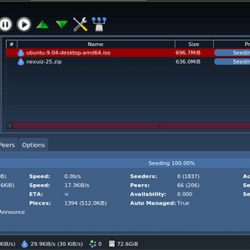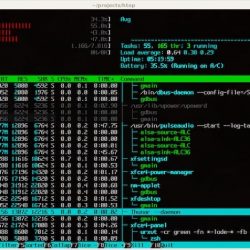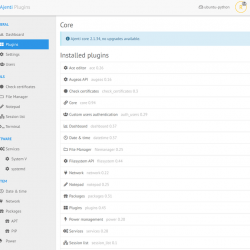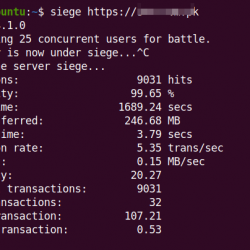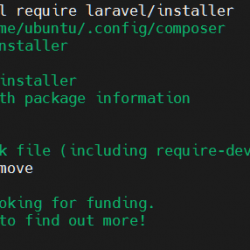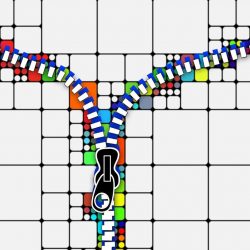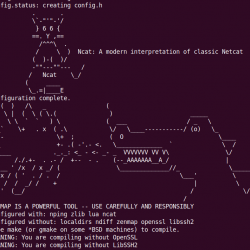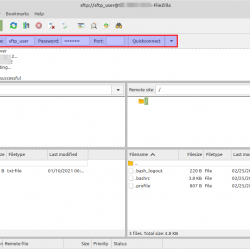在本教程中,我们将向您展示如何在 Ubuntu 20.04 LTS 上安装 osTicket。 对于那些不知道的人,osTicket 是一个经常用于支持的开源票务系统。 它是用 PHP 编写的,并带有一个简单直观的 Web 界面,用于管理、组织、跟踪和存档贵公司的所有支持票证请求。
本文假设您至少具备 Linux 的基本知识,知道如何使用 shell,最重要的是,您将网站托管在自己的 VPS 上。 安装非常简单,假设您在 root 帐户下运行,如果不是,您可能需要添加 ‘sudo‘ 到命令以获取 root 权限。 我将向您展示在 Ubuntu 20.04 (Focal Fossa) 上逐步安装 osTicket 票务系统。 对于 Ubuntu 18.04、16.04 和任何其他基于 Debian 的发行版(如 Linux Mint),您可以按照相同的说明进行操作。
在 Ubuntu 20.04 LTS Focal Fossa 上安装 osTicket
步骤 1. 首先,通过运行以下命令确保所有系统包都是最新的 apt 终端中的命令。
sudo apt update sudo apt upgrade
步骤 2. 安装 LAMP 堆栈。
需要 Ubuntu 20.04 LAMP 服务器。 如果您没有安装 LAMP,您可以在此处按照我们的指南进行操作。
步骤 3. 在 Ubuntu 20.04 上安装 osTicket。
现在我们下载 最新发布 osTicket 来自官方来源:
wget https://github.com/osTicket/osTicket/releases/download/v1.15.1/osTicket-v1.15.1.zip unzip v1.15.1.zip mv osTicket-1.15.1/* /var/www/html/ rm -rf /var/www/html/index.html cp /var/www/html/include/ost-sampleconfig.php /var/www/html/include/ost-config.php
我们将需要更改一些文件夹权限:
chown -R www-data:www-data /var/www/html/ chmod 755 -R /var/www/html/
步骤 4. 为 osTicket 配置 MariaDB。
默认情况下,MariaDB 未加固。 您可以使用 mysql_secure_installation 脚本。 您应该仔细阅读以下每个步骤,这些步骤将设置 root 密码、删除匿名用户、禁止远程 root 登录、删除测试数据库和访问安全 MariaDB:
mysql_secure_installation
像这样配置它:
- Set root password? [Y/n] y - Remove anonymous users? [Y/n] y - Disallow root login remotely? [Y/n] y - Remove test database and access to it? [Y/n] y - Reload privilege tables now? [Y/n] y
接下来,我们需要登录 MariaDB 控制台并为 osTicket 创建一个数据库。 运行以下命令:
mysql -u root -p
这将提示您输入密码,因此输入您的 MariaDB 根密码并点击 Enter. 登录到数据库服务器后,您需要为 osTicket 安装创建一个数据库:
MariaDB [(none)]> create database osticket_db; MariaDB [(none)]> create user [email protected] identified by 'your-strong-passwd'; MariaDB [(none)]> grant all privileges on osticket_db.* to [email protected] identified by '[email protected]'; MariaDB [(none)]> flush privileges; MariaDB [(none)]> exit;
步骤 5. 配置 Apache osTicket 的网络服务器。
在中创建一个新的虚拟主机指令 Apache. 例如,新建一个 Apache 名为’的配置文件osticket.conf‘ 在您的虚拟服务器上:
touch /etc/apache2/sites-available/osticket.conf ln -s /etc/apache2/sites-available/osticket.conf /etc/apache2/sites-enabled/osticket.conf nano /etc/apache2/sites-available/osticket.conf
添加以下行:
<VirtualHost *:80> ServerAdmin [email protected] DocumentRoot /var/www/html/upload ServerName your-domain.com ServerAlias www.your-domain.com <Directory /var/www/html//upload> Options FollowSymLinks AllowOverride All Order allow,deny allow from all </Directory> ErrorLog /var/log/apache2/your-domain.com-error_log CustomLog /var/log/apache2/your-domain.com-access_log common </VirtualHost>
现在,我们可以重新启动 Apache 网络服务器,以便进行更改:
sudo a2enmod rewrite sudo a2ensite osticket.conf sudo systemctl restart apache2.service
步骤 6. 设置 HTTPS。
我们应该在 PrestaShop 上启用安全的 HTTPS 连接。 我们可以从 Let’s Encrypt 获得免费的 TLS 证书。 安装 Let’s Encrypt 客户端 (证书机器人) 来自 Ubuntu 20.04 存储库:
sudo apt install certbot python3-certbot-apache
接下来,运行以下命令以使用以下命令获取免费的 TLS 证书 Apache 插入:
sudo certbot --apache --agree-tos --redirect --staple-ocsp --email [email protected] -d example.com
如果测试成功,重新加载 Apache 使更改生效:
sudo apache2ctl -t sudo systemctl reload apache2
步骤 7. 访问 osTicket Web 界面。
默认情况下,osTicket 将在 HTTP 端口 80 上可用。 打开您喜欢的浏览器并导航到 https://your-domain.com 或者 https://server-ip-address 并完成所需的步骤以完成安装。
在开始之前,安装程序将检查您的服务器配置,以确保您满足运行最新版本 osTicket 的最低要求。